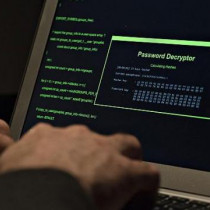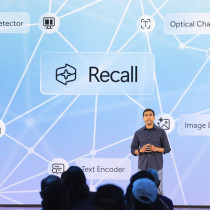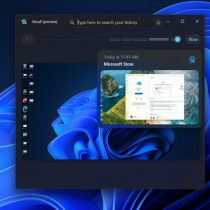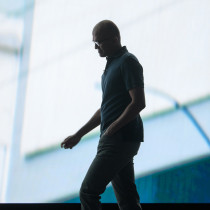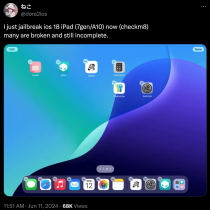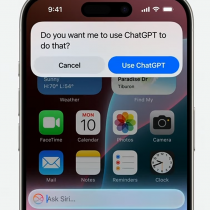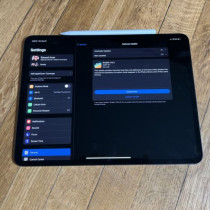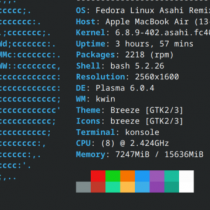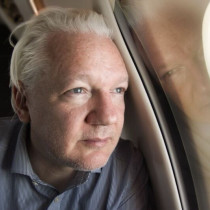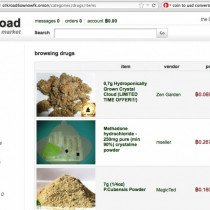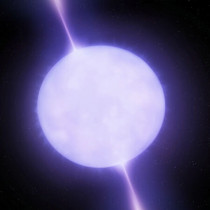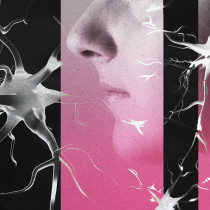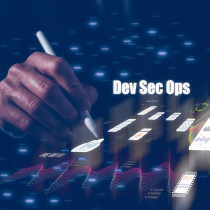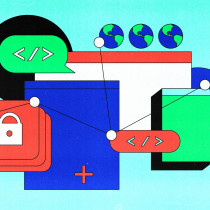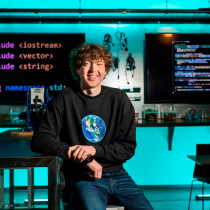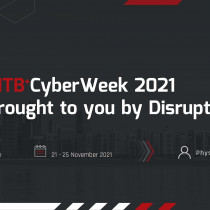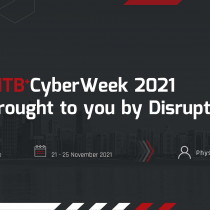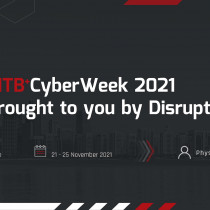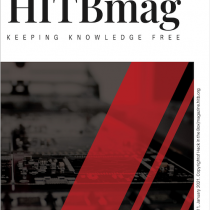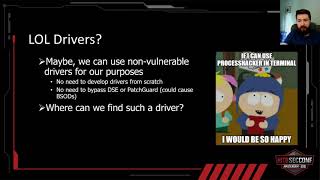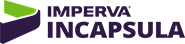How to make your own bootable macOS 10.15 Catalina USB install drive

Credit:
Arstechnica
Apple hasn’t shipped operating systems on physical media in a full decade, but there are still good reasons to want a reliable old USB stick for macOS Catalina. Luckily, it's not hard to make one—either with a handy graphical user interface or some light Terminal use. Here's what you need to get started:
- A Mac that you have administrator access to. We've created a USB stick from both Mojave and Catalina, but your experience with other versions may vary.
- A 16GB or larger USB flash drive or a 16GB or larger partition on some other kind of external drive. A USB 3.0 drive will make things significantly faster, but an older USB 2.0 drive will work in a pinch; 8GB drives worked for Mojave and older versions of macOS, but the Catalina installer is just a little too large to fit.
- The macOS 10.15 Catalina installer from the Mac App Store (in High Sierra or older macOS versions) or the Software Update preference pane in Mojave. The installer will delete itself when you install the operating system, but it can be re-downloaded if necessary.
- If you want a GUI, take a look at Ben Slaney's Install Disk Creator from MacDaddy. There are other apps out there that do this, but this one is quick and simple.
If you want to use this USB installer with newer Macs as they are released, you'll want to periodically re-download new Catalina installers and make new install drives. Apple rolls support for newer hardware into new macOS point releases as they come out, so this will help keep your install drive as universal and versatile as possible.