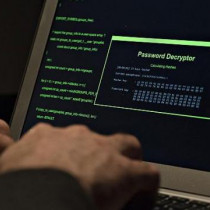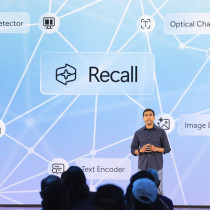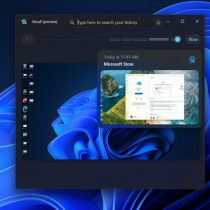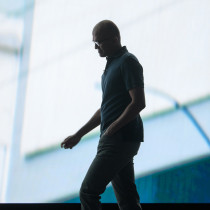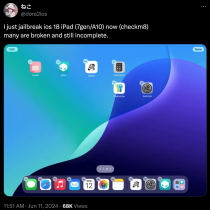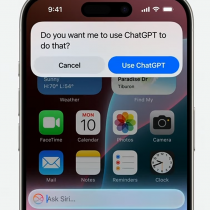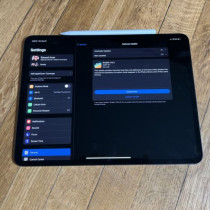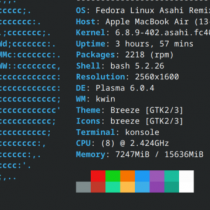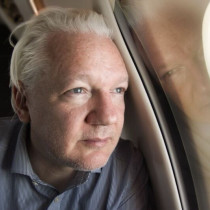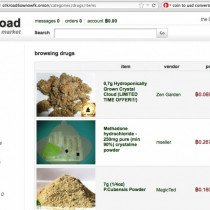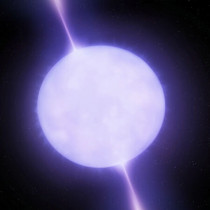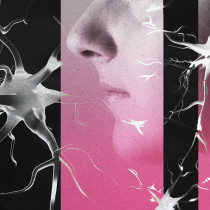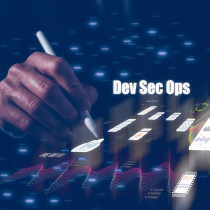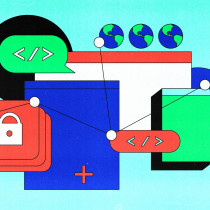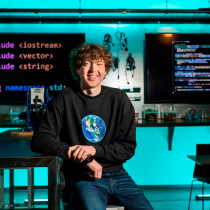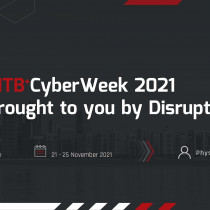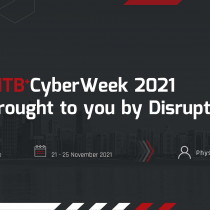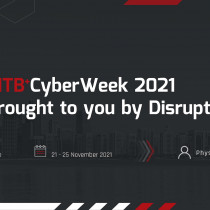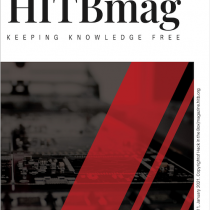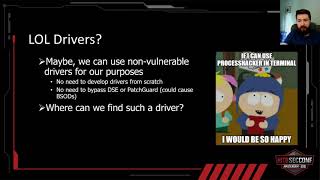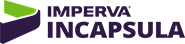Review of Yellow Dog Linux 3.0
By: L33tdawg
Yes, yes, I know, a review of YDL 3.0 against OS X has been done many times before, but all the same, since I am a recent convert having purchased an ibook 700 about three months ago, I thought I’d give all of you my take on the whole issue.
Firstly let me start by saying (and I’m sure most of you are going to stone me for this) that I think OS X is certainly not suited for anything below a G4 based processor or at least a dual proc G3. Then again, perhaps it’s just me. Let me explain. Coming to the Mac world as a user of Windows XP and Red Hat 9.0 on a PC, I am used to expecting rather speedy performance from my operating system (at least on RH 9.0). However even with 384MB of RAM and all the nice little nifty enhancements that OS X has on the GUI turned off, the performance feel of the OS was pretty awful actually. It was slow enough that it took at least 1.5 seconds before a bash terminal would come up after clicking on the icon. Call me finicky, but I like my system to be responsive enough that the wait doesn’t seem unreasonably long. Needless to say, it wasn’t long either before I was looking at ways of ditching OS X. Judging by the good reviews YDL has been getting, I figured it would certainly be the best option path in my case, considering it was basically a direct port of RH 9.0 for the PPC platform, and should have everything I’d need.
First things first
The package I received courtesy of the good folks at Terra Soft was the Geek Edition of YDL 3.0. This basically means you get a nice little box with a manual, 6 CDs (3 for installation and 3 for source), a couple of disclaimers and a nice little sticker (sweet…). While I am certainly no new comer to Linux on the Intel platform, I am certainly a newbie on the Mac. All the same, I was pretty confident the installer would be straightforward enough for me to not have to refer to the manual! Mercifully I was right, and the entire installation process was seamless. Just pop the CD in and boot up! The installer gives you the option of partitioning your drive to have a dual boot system, or just to wipe everything. Since I saw no need to maintain OS X on my drive, I decided to hose it completely and to go with a lemony fresh install. The installation process was completely similar to Red Hat’s and very simple and intuitive. It also did a splendid job of detecting all my hardware even the airport network card I had added in was detected and configured correctly.
The entire install process took about 35 minutes in total, which is pretty acceptable considering the hardware platform. Post install, the system rebooted, and in no time at all I was staring at Gnome login screen. While most users coming from a OS X environment would most likely will prefer to have a KDE based desktop, the choice between Gnome and KDE is just a mouse click away (if you choose to install both of them that is). Straight out of the box YDL 3.0 just worked seamlessly. Opening the Home folder and typing in smb:/// in the address bar will automatically launch a Windows Network style list of all other Windows machines on your LAN. Browsing, drag and drop operations on remote Windows shares worked without a hitch. I know that this feature is certainly nothing new to all the Red Hat users out there, but it was just nice to know that the YDL development team did a good job when it came to the details.
Putting the machine into standby mode by closing the lid worked as expected without me having to tweak any settings either. Repeated closing and reopening of the lid didn’t crash the machine – which is always a good sign. The CDROM eject button, speaker volume, brightness and all other ‘special function’ keys were mapped correctly and worked fine. I mentioned earlier that the system detected all hardware – including the Airport card I have installed. Certainly a nice touch as I could simply pull up a terminal, configure the wireless interface and start sniffing with all the usual slew of Linux Wi-Fi based tools and applications.
The only ‘problem’ I did find throughout the last 2 weeks of testing was that alt + F4 close window operations were not possible on my system simply because the F4 key is mapped to a special function on the ibook (volume increase). The work around for this was simply to map the close window function to an alternate key map. In my case, I chose the Apple Key + 4. combination instead.
Other bits
The main benefit I noticed upon using YDL 3.0 for 15 minutes was the sheer speed improvement over OS X. My ibook 700 actually FELT faster, and was certainly more responsive. The feeling of having web pages in Opera scroll without that god-awful jerky feeling I used to get with IE on OS X was certainly euphoric.
It was also nice to know my bash terminal was only 0.5 seconds away ;) Although I might be a newbie on Macintosh platforms in general, by having YDL 3.0 on my machine, computing on my notebook feels just as it would on any Red Hat based Intel machine. Everything works as expected. I’ve compiled all my usual netsec tools, an apache web server, mysql, and PHP and all compiled without a hitch… There was certainly no need to mess around with the gcc flags, as was the case with Apples Developer’s Kit port of GCC on OS X.
All in all I would certainly say I am VERY pleased with YDL 3.0. Pleased enough that I would certainly recommend this to any Apple user who’d like a snappier desktop experience, not to mention get some work done at the same time.
Cheers.
LD.
Yellow Dog Linux: http://www.yellowdoglinux.com
1.) A Guide To A New Generation of Phreaking - Part 1 - decimalz
2.) MBSA: Microsoft Baseline Security Analyzer - adrenaline
3.) Scanning Networks - Krishna
4.) Mutual Trust Networks: Rise of a Society - Ruchir Jha
5.) Review of Yellow Dog Linux 3.0 - L33tdawg
6.) Camouflaging Nmap Scans - Whistler
7.) When your server ends up a Warez site - Obscure