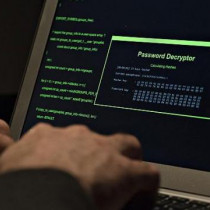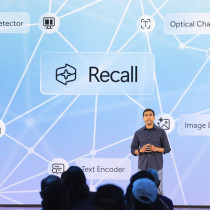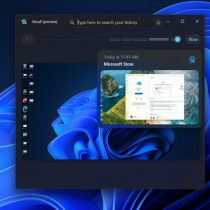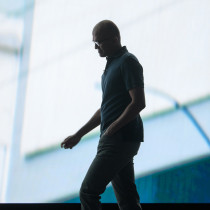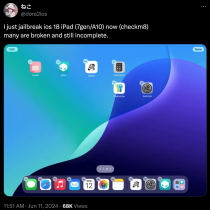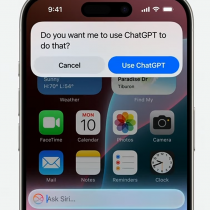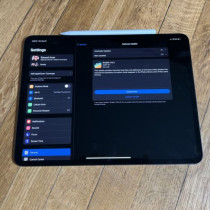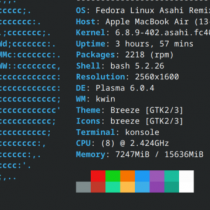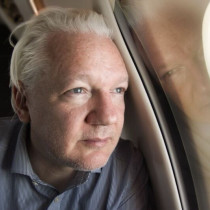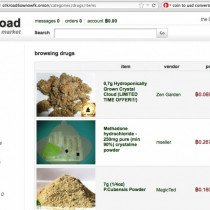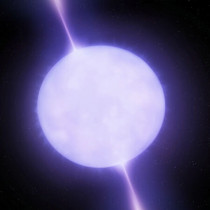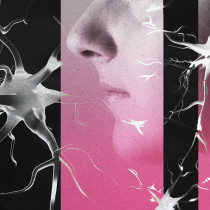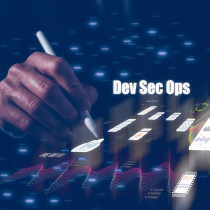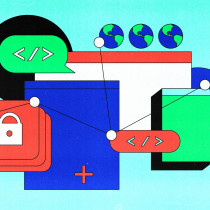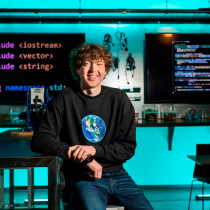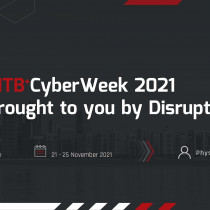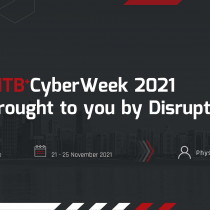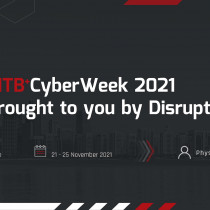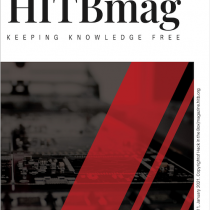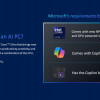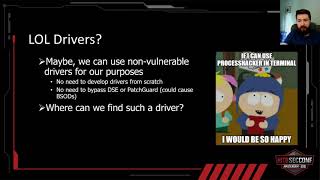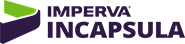Os Review : Red Hat Linux 6.1
About
2 weeks ago, my 3.2GB hard drive died on me, and as a result I lost my
Linux partition as well as most of my apps that I didn't have backed up
on my primary master (a 6.5GB drive) or burnt onto a CD. Anyhow, I had
to go and get myself a new drive, and while I was shopping around, I thought
perhaps I should upgrade to Red Hat 6.1 since I was using 6.0 on the 3.2GB
drive. So this article, is basically a brief look at RH6.1 - what's new,
what's kewl, and what's a little fucked up.
www.redhat.com
The
install took place on a Pentium II 400Mhz machine (clocked to 448Mhz),
with 128MB of RAM, a 44X CD-ROM drive (secondary master), a 6.5GB drive
(primary master) and a new 8.2GB (primary slave). The graphics card is
a TNT based card with 16MB of RAM.
The
install routine was similar to that of RH6.0 or any other modern distribution.
Simply set your CD-ROM drive as the first boot device, and pop the CD
in. One main different between RH6.0 and 6.1 was the fact that the new
edition has a fully graphical installation. In a way, this was a good
thing - on the other hand, I hate GUI installs as it makes me feel like
the whole damn thing is gonna crash out on me. Guess I'm just paranoid
in that sense. Either ways, you do have the option to go with a text based
install or the default graphical method. Feeling adventurous, I went with
the graphical one. The installer managed to detect the graphics card with
no apparent problems, and I was greeted with a Red Hat logo in what appeared
to be a resolution of 640x480. After going through the standard questions
on keyboard, and mouse types it was time to select the type of installation.
The default is a KDE install (I personally don't like KDE) so I opted
for a custom one instead. If your network card is detected by RH6.1 you'll
be prompted to enter your IP address as well as host name and other details.
Before
you get the select the applications, the hard drive partition section
greets you where you get to select which partitions you wish to use as
your Linux native, swap etc. Since I was installing on my primary slave
drive, I chose to go with /dev/hdb5 as Linux native (/) with a size of
2000MB, a swap partition of 128MB, and a /home directory of 2000MB. The
remaining space was relegated to Windows (/dev/hdb1).
So
far so good - everything went smoothly. I selected the packages I wished
to install and the installation process went along without a hitch. I
rebooted the system entered Windows to format the new partition I had
created (I thought it would be easier to get the new partition ready first,
before I started tweaking my Linux install) Bad idea! Since the new windows
partition was on /dev/hdb1 formatting it pretty much removed any information
that was previously there with regards to my Linux install on /dev/hdb5 etc. At the point I totally forgot about this, and happily rebooted the
system to get into Linux. As you can guess, the kernel started to boot,
and just stopped short with a cryptic message that pretty much translated
to "/dev/hdb5 could not be found, run fsck2 to correct the error"
- well numerous attempts to try and fix it, didn't improve a single thing.
So I proceeded to reinstall everything again from step one. *sigh* This
time, I changed the settings so that the native linux partition was set
to /dev/hdb1 and hoped for the best. Unfortunately, the damn install kept
crashing half way through with GTK+ errors so I opted to switch to the
text based install - same thing. It kept crashing half way through...
At this point in time, I was like totally pissed off, and decided to take
my drives to work and use a system there to do the install. I found out
later that the problem stemmed from the fact that my IDE cables were screwed
up and needed to be changed. So I got myself a brand new set, and low
and behold, everything went well - finally. The thing that I found weird
was that the error msg was a GTK based one and I always assumed that GTK
errors had to do with your graphics card. Guess not. :)
With
the installation out of the way, I went on to tweak my system. One new
feature that I found particularly interesting with RH6.1 was its answer
to Windows Plug N Play support called kudzu. Kudzu is pretty neat
actually. If you change any of your system hardware, that supports plug
and play, it'll detect that a change has been made and prompt you on whether
you'd like to configure the device. Considering the fact that kudzu
is still new, I wasn't too surprise to find that certain hardware devices
that are not supported by Linux at the kernel level (certain network cards
for example) were not detected and configured. Hopefully this will be
addressed in a future release. Kudzu also did not detect my plug and play
SB AWE64 sound card. Perhaps this isn't a flaw in the script but more likely left out on purpose since sndconfig takes care of detecting
and setting up your soundcard. That's all fine and good for users who
are aware of the existence of sndconfig, however for newbies, they'll
probably not find out about it till they get their hands on a sound-HOWTO.
I doubt it would be very difficult to include the source code that sndconfig
uses and incorporate it into kudzu as well.
Setting
up your PPP connection has been made even easier for newbies. In RH6.0
netcfg and netconf end up being your best friends when it
comes to configuring your PPP connections and other networking configs.
Well in RH6.1 these two tools are still there, but newbies will find that
the use of the Red Hat PPP tool to be an easier method, with it's point
and click ease of use. Don't get me wrong, netcfg and netconf
are both GUI based and aren't really that difficult to set up, but in
comparison to Red Hat's PPP tool, they're a tad bit more difficult to
use. I chose to use netcfg and netconf to set up my PPP
connection since I'm already used to this method, and also due to the
fact that I use mserver to serve out dial-up connections to other
systems on my LAN.
One
strange thing I encountered with respect to PPP connections was the fact
that the first time I bring up a PPP connection (/sbin/ifup ppp0), the
modem would dial, and begin negotiation - then just drop the connection
and proceed to redial once over. The second time around (the redial attempt)
would succeed with no problems. I found this really puzzling as if it
succeeded the second time, there should be no reason why it failed on
the first attempt. Further more, I set the option in netcfg to
NOT redial on a failed connection but the modem still redials anyhow.
If anyone has any information or if you suffer the same problem, drop me a line... I'm interested to find out what the heck I'm missing.
:)
I
installed nmap and proceeded to port scan my machine to see what
ports are open - no surprises here - pretty much the same number of ports
that are opened by default on most UNIX systems are left open here as
well. This is certainly one thing newbies and users should look into -
disabling services that are not needed or used. Having so many ports open
not only waste resources, but as well all know it's a security exploit
waiting to happen.
Note
to newbies or anyone else concerned about security : Remember to check
Bugtraq or securityfocus.com
for the latest exploits found for any distribution you may be running.
Install the latest patches to avoid getting owned up faster than you can
say scriptkiddie. :)
On
a final note, Red Hat 6.1 is certainly a good distribution for newbies
(with its GUI install and almost spoon-fed routines). If you're looking
for a distribution that's not very difficult to install and pretty sweet
as well, RH 6.1 might be just what you're looking for. Definitely worth
checking out.
Peace
out. -
L33tdawg
1.)
OsReview :
Red Hat 6.1 -
L33tdawg
2.)
Lockdown
: Securing your Linux box (part 1) -
L33tdawg
3.)
Remote OS
detection via TCP/IP Stack FingerPrinting -
Fyodor
4.)
Installing
Linux on a Laptop -
OB-1
5.)
Hacking
payphones - Telstra style -
OB-1
6.)
Testing modems
with a DoS attack -
L33tdawg
7.)
Avoiding detection
-
L33tdawg