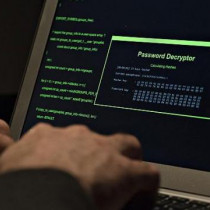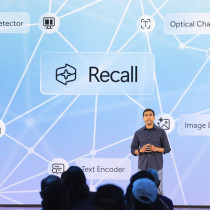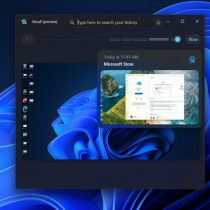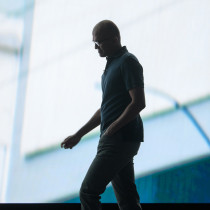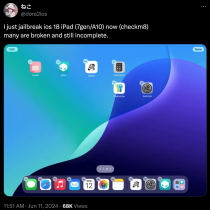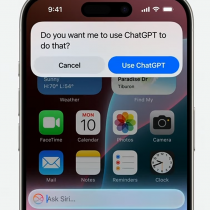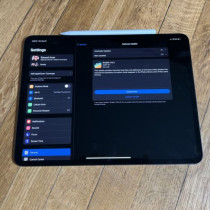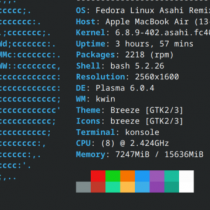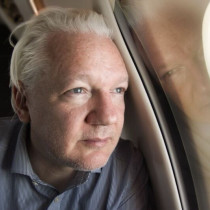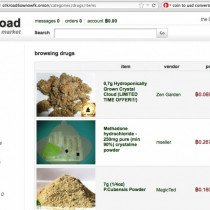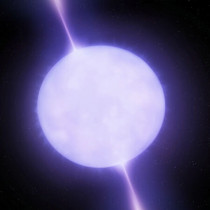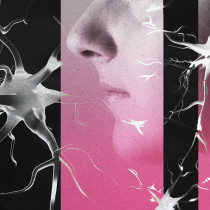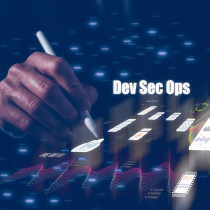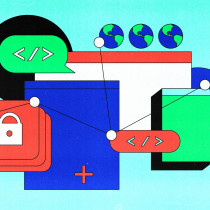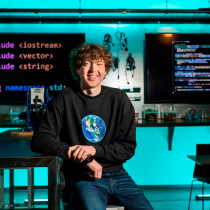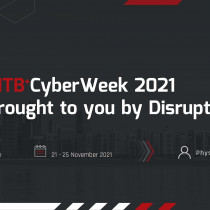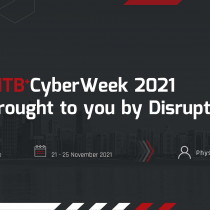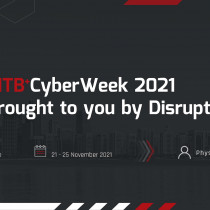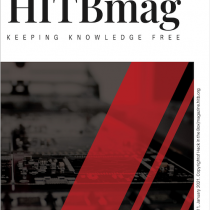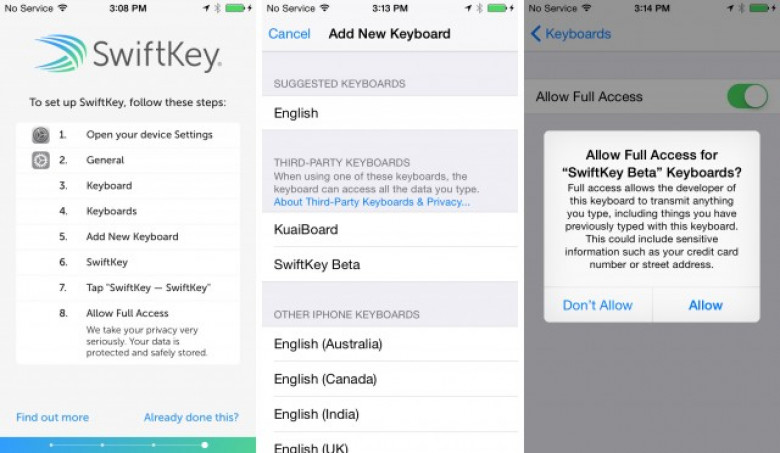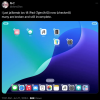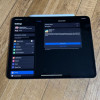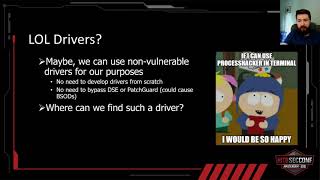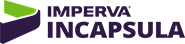A look at third-party keyboards on iOS 8: type any way you want
Third-party keyboards have finally come to iOS 8. If you're tired of the stock Apple keyboard, just head on down to the App Store and check out the quickly growing roster of alternative options.
There's everything from typing, to swiping, to drawing, and you can do it all in style with a million themes and different looks. To give you an idea of what's out there, we're checking out some of the more interesting keyboards for iOS8.
Before you actually try a new keyboard, you'll need to go through the setup process. After installing the keyboard app, users are pretty much on their own to enable it, which requires a multi-screen slog through the system settings. SwiftKey presents the user with an eight-step installation guide (pictured above) after users install it: open the device settings, go to General -> Keyboard -> Keyboards -> Add New Keyboard -> [Keyboard name], [Keyboard name settings], and hit "allow full access".