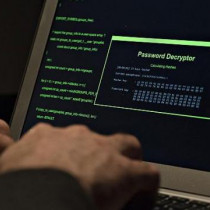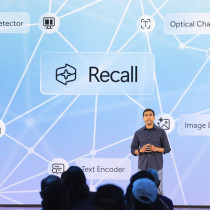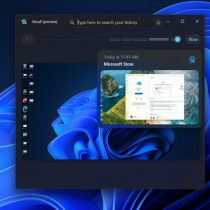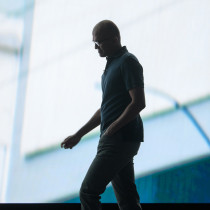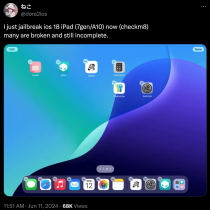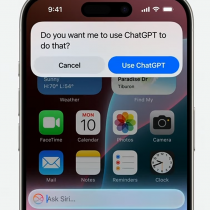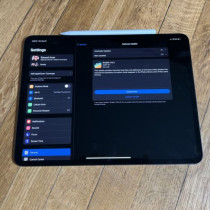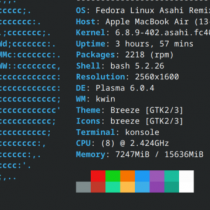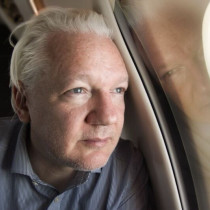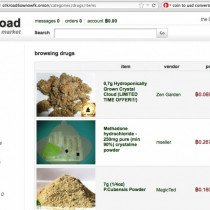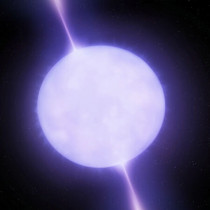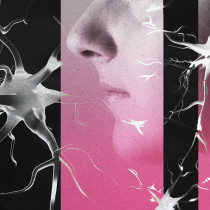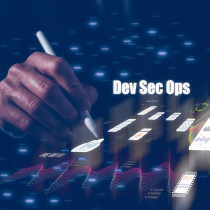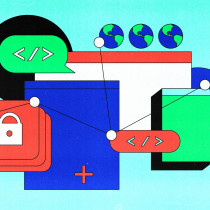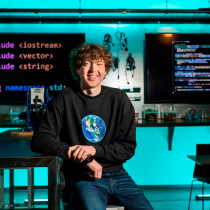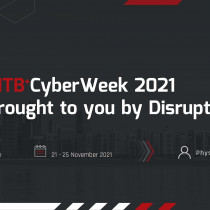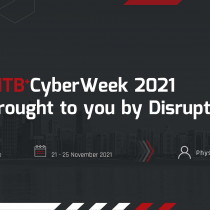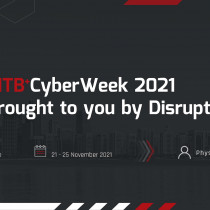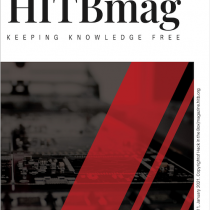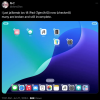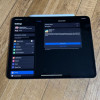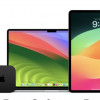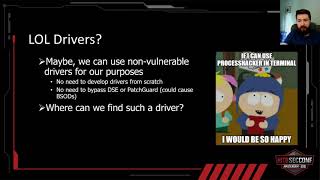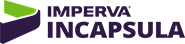Huawei E220 Review - Mobile Highspeed Connectivity for your Mac
For those of you unlucky enough to stay outside the coverage area of traditional broadband connectivity (DSL / cable) there aren’t really many choices when it comes to getting your broadband fix – either move or go mobile. In Malaysia at least, the third generation or 3G networks have been around for the past couple of years but it is only in the last 6 months that their coverage has been improved and the speeds have become more acceptable.
When it comes to 3G there are basically two methods of getting connected – the first and the more common method would be to hook up your laptop to your 3G cell phone via Bluetooth or cable. This method works fine for casual surfing however if you were looking at having an always-on mobile data connection the best option would be via a dedicated 3G datacard or USB modem. The main problem with datacards is that most if not all of them happen to use the older PCMCIA format – totally incompatible with the newer ExpressCard slot, which ships on pretty much all the new laptops, be they from Dell, Lenovo or Apple. The problem is further compounded by the fact that there are hardly any ExpressCard slot 3G devices available – at least not in Malaysia. One option however is to go the USB route – and a device that seems to be getting a fair bit of attention is the Huawei E220 USB HSDPA/3G modem. A small tiny little self powered modem, the Huawei makes an ideal choice for the mobile warrior who needs a fast reliable connection as it not only supports UMTS (384Kbps down, 64Kbps up) but also HSDPA at 1.8Mbps and the super speedy 3.6Mbps with 384Kbps upstream. In Malaysia, Celcom is the only provider that has 1.8Mbps HSDPA and apparently they’re beginning to offer 3.6Mbps in certain areas. Maxis on the other hand offers a crippled version of the 1.8Mbps spec opting to limit users to only 768Kbps (lame).
What’s in the box
The device ships in a little DVD type cover (only slightly thicker) and inside you’ll find:
1.) The USB modem
2.) Quick Guide
3.) Warranty Card
4.) Longer USB cable with additional ‘assisted power’ head
5.) Short USB cable with single connector
Most noticeably missing is of course an installation CD/DVD. This is where setting up the Huawei on anything other than a Windows box gets a little tricky – you see the E220 actually has the device drivers and installation software on a little flash ROM which launches an executable as soon as you plug the device in for the first time. However plugging the E220 into your OS X machine will yield absolutely nothing. To get the device working, you’ll need to download the Huawei Intel drivers from here:
http://www.hackinthebox.org/misc/Huawei_Intel_App.zip
Installation
Make sure your modem is not connected before launching the installation. There are 2 files in the .zip archive – install the Huawei_DataCard_Drv_App_Intel.pkg first followed by HuaweiDataCardDriver(2.6)-intel.pkg. Once both pkgs have been installed you can plug your device in. It might take a couple of seconds to sign on to the network and the indicator light on the front of the device will let you know whether you’re on GPRS/EDGE (green) or UMTS (blue).
The installer would have placed the HuaweiApp dialer into the Applications folder. While the HuaweiApp itself is not really needed if you’ve already configured your SIM from Windows or if it already comes preconfigured. If not, you’ll need it to set things like the Access Point Name (APN), remove the SIM lock and even manual selection of the network (useful only when roaming). The username and password as well as the phone number to dial is setup via Internet Connect but first you’ll need to configure the modem.
Open up System Preferences -> Network and a new device called Huawei Mobile should be listed. Highlight it and click Configure. You can setup your username, password and phone number from here however the main settings you’ll need to change is to set the modem to the right device and uncheck “Wait for dial tone”. Under the TCP/IP tab, I like to turn off IPv6 (simply because it’s currently not supported here), and to define my own DNS servers. Once you’re done click “Apply Now” and open Internet Connect.
The default connection should be the one you just created. Click “Connect” and if all goes well you should be connected within a couple of seconds.
One interesting thing I did note is that while the connection speed in Internet Connect reports anywhere between 32Kbps and 56Kbps the actual connection speed is much faster (in my area I consistently get around 320-340Kbps which is acceptable considering 3G UMTS only goes up to 384Kbps as mentioned earlier). I don’t know if this incorrect connection speed is just a peculiarity with my setup or something that others are experiencing as well.
Getting 3.6Mbps
A quick check on the Huawei Mobile modem script (located in in /Library/Modem Scripts) shows that serreset (the command which sets the port speed is only set to 1843200 or 1.84MBps; obviously you’ll need to edit this (using nano or TextEdit) to 3686400 if you want to get the full 3.6MBps HSDPA speed. Unfortunately, I can only get stock standard UMTS at 384Kbps so I could not test the effectiveness of this setting – I’m not sure if the serreset variable will even accept such a high value; if anyone manages to test this please post your findings in the comments.
On the whole the E220 is a perfect companion for those who want high speed portable connectivity although it does come with one caveat – latency. If you’re an online gamer, 3G/3.5G is not for you – the average ping time for most international sites is around 600ms. Fine if you’re just surfing the net and downloading torrents but a 0.6 second lag in a game can mean the difference between life and death. Seeing that I am out of the HSDPA coverage area, I unfortunately can’t tell you what the ping time is like on 3.5G however from what I’ve heard it’s marginally better at around 400ms average.