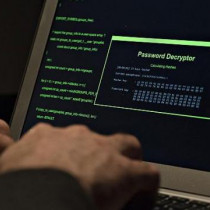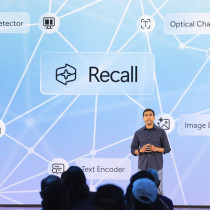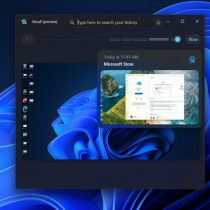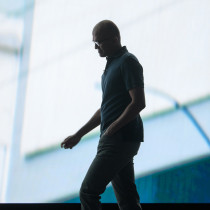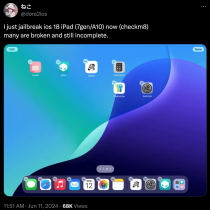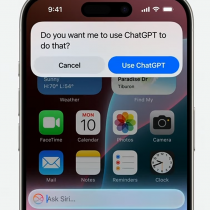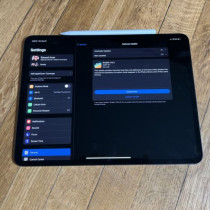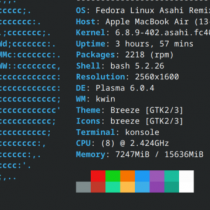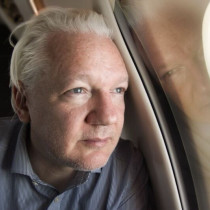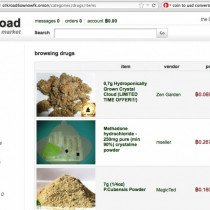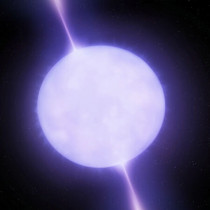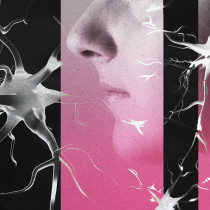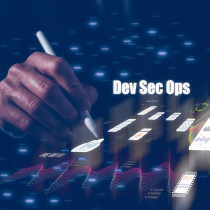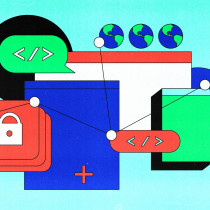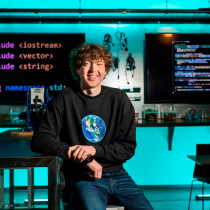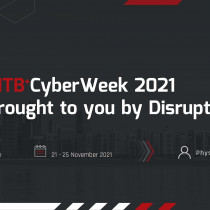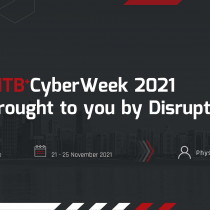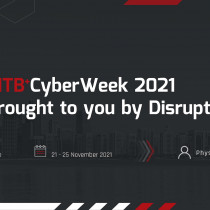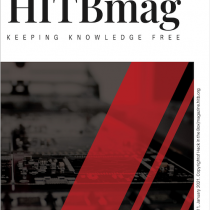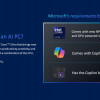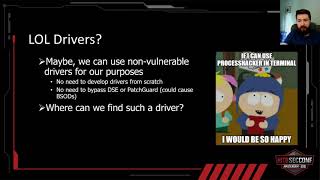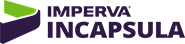HardAttack : Review of Gateway Microserver
I have to
say that it's pretty great having the job that I have full time - I get
to play around with the latest gadgets and software, and all I have
to do is just write about it. Pretty fun when you think of it. Anyways,
a month ago, I had a chance to review a Gateway Microsever. This small little
cube that looks a lot like the Qube from Cobalt networks - in essence, the
Gateway Microserver is a Cobalt Qube with Gateway software and
a change in looks. Eitherways, I thought perhaps you guys would be interested
to find out a little more about what's in this tiny box.
The box comes with everything you'd need to get started including a 5-port
10/100-network hub, cabling, manuals, and guides. The specifications of
the G100 are pretty impressive to say the least. Powered by a 64-bit RISC
processor, 32MB of RAM, a 10GB hard drive, with dual Ethernet controllers,
a built in 56K modem and OS power supplied via Linux. What purpose does
the G100 serve? Quite a number of things really ranging from shared Internet
access to an e-mail, web and DNS server.
I decided to test out the system in a mixed environment of Linux, Windows
98 and Windows NT machines. Installation of the G100 is pretty straightforward
- plug it in, connect the cables and turn it on. By default, the system
assigns itself a class C network segment IP address. Since our network uses
the IP segment 192.168.168.x we had to change the server's address. Changing
settings is pretty easy via the back panel of the server itself and navigation
between the menus is pretty straightforward. One rather strange thing we
found was the fact that any changes to IP settings required a reboot of
the server. Why strange? Well considering the fact that Linux powers the
G100 and Linux systems are able to make changes to the IP stack on the fly
without a reboot it was a little strange to find that the server had to
restart before changes were in effect. A minor drawback indeed, however
when you couple this with the fact that the system took no less than 4 minutes
to boot up, users better make any changes to their system settings in one
go.
Once the server had assigned itself an IP address, everything else is pretty
straightforward and maintenance is done via a web based interface. This
is certainly an excellent feature considering the Companion CD only supports
Windows based machines. The web-based interface is very easy to understand
and navigate as well. All settings to the server from DNS settings to dial
up configurations can be managed via the point-and-click GUI. The administrator
account also lets you add users; manage mail accounts and DNS entries. The
user section is a pretty comprehensive as it acts as an authentication server
as well as the main gateway for the entire LAN.
Setting up an Internet connection via dial up is a no-brainer. Administrators
also have the option of configuring the second Ethernet interface for use
with an ADSL modem or ISDN connection. Since we don't have access to an
ADSL line, we decided to use the internal modem to test out the systems
Internet capability.
There are several settings available for dial up access including dial-on-demand
or always on. Considering the fact that dial up connections in Malaysia
are charged per minute, we would recommend going with the dial-on-demand
option. One feature we felt was missing from the web interface as well from
the physical server was modem indicator lights. There is no way to find
out whether or not a net connection has been established without pinging
a website or an external IP. Another problem we stumbled across was the
fact that the modem-timeout period could not be set manually. Couple this
with the fact that there was no net connection indicators, and you're left
wondering if the server has in fact killed the PPP connection correctly
or is the connection still being maintained! The built in modem is pretty
good however we found that the connection speed we managed to achieve was
a tad low for a 56K modem. For the record we obtained a connection speed
of approximately 36K/sec.
In terms of network security, the G100 can certainly hold its own. We did
a port scan of the server from within our LAN as well as from outside to
see what ports were open. It was pretty nice to see that the telnet port
was closed however there are still a few ports left opened that we would
have rather seen closed. However, having said that, we certainly doubt any
of the open ports would pose significant security problems.
One noteworthy feature we found on the G100 was the data backup option,
which allows the server to make routine back up of files. If you're thinking
of setting up the G100 handle e-mail, do keep in mind that the e-mail server
option is only available to those with a fixed net connection (a fixed IP
address) and a valid domain name. However you can rest assured that setting
up mail boxes is a lot easier than setting up sendmail on a UNIX or Linux
machine (trust me, I've tried it, and it's certainly not a walk in a park)
On the whole, the G100 would make an excellent choice for a small company
that doesn't want to invest big bucks in obtaining a server. The fact that
the system is so simple to configure is an added plus point as maintenance
and set up will not require the company to have a dedicated system administrator
or MIS department.
For more information on the Microserver, point your browsers here.
L33tdawg
1.)
HardAttack
: Review of Gateway Microserver -
L33tdawg
2.)
Setting up
a DHCP server (Part 2) -
L33tdawg
3.)
WINS
vs DNS -
Haven
4.)
Self
Actualisation through broadband
- L33tdawg
5.)
Somebody
loves you - an analysis of the ILOVEYOU Worm -
Black Hand
6.)
Distributed
Tools -
sasha / lifeline
7.)
Fun
with Windows (Part 2) -
xearthed
8.)
Inside
the box : Comparison of Linux distributions
- Liquid Sphear
9.)
A look at
SNMP
- Haven
10.)
Things
to do in Ciscoland when you're dead
- gauis
11.)
Future
of Viruses
- Cpt ZZap